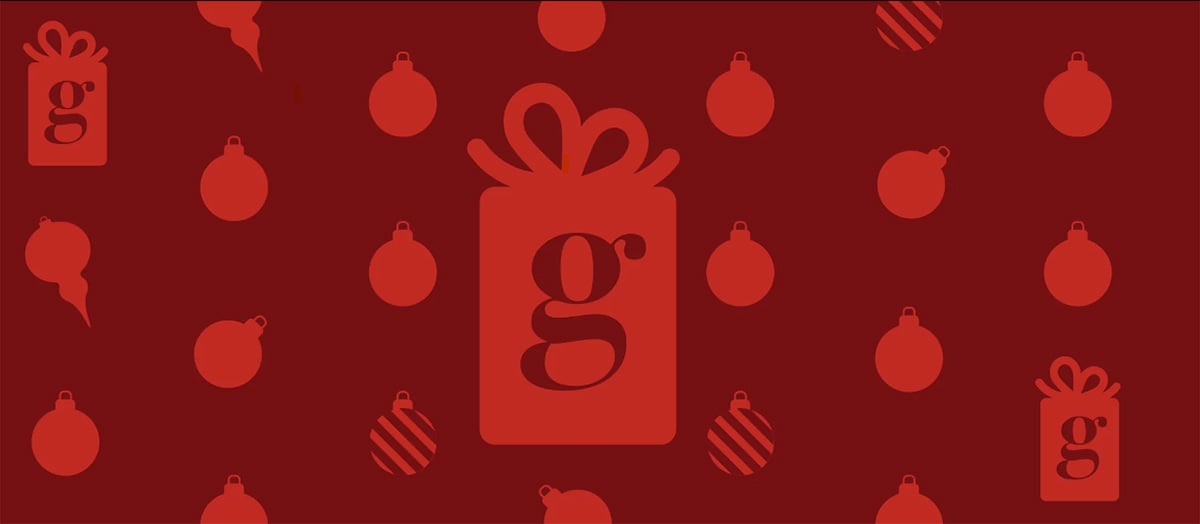ADS-B Double Check: Is Your Airplane Sending a Signal?
There you are, heading into controlled, transponder-required airspace in an airplane you aren’t intimately familiar with. Perhaps it’s a rental, a loaner or an airplane you’ve just acquired with dated avionics. Then a thought crosses your mind, “Is my transponder working correctly? Will ATC be able to see me?” Can I be a legitimate contender for the Super Bowl this year? This is the same thought crossing the minds of many pilots preparing for ADS-B airspace – hoping their new equipment is properly transmitting position data to not only air traffic control, but surrounding aircraft, as well. Fortunately with our GDL 39/GDL 39 3D ADS-B receiver and the Garmin Pilot app, a tool exists to confirm you’re “being seen.”
As the clock ticks closer the January 1, 2020, it is becoming more important that required aircraft are equipped with a reliable ADS-B solution.
- Select the Connext icon from the ‘Home’ menu
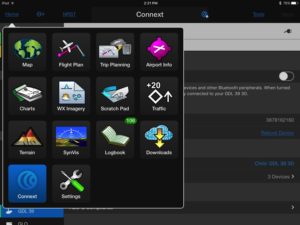
- Once the GDL 39 is connected via Bluetooth, select “GDL 39” on the left side ‘Devices’ menu, which should display a green bar on the far left indicating the unit is properly connected.
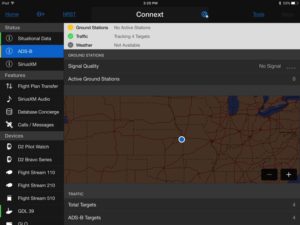
- Toward the bottom center, select “ADS-B Compliance” under the ‘Tools’ section.
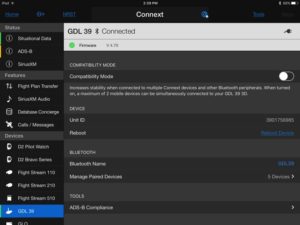
- All aircraft the GDL 39 “sees” will be listed here. In this example, N222GL is listed, showing its 1090ES Out – select this for additional info.
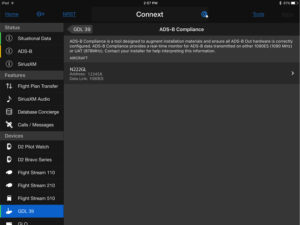
- If the aircraft’s ADS-B Out setup is good, the text will appear green. If the text appears red, the ADS-B Out setup requires additional troubleshooting.
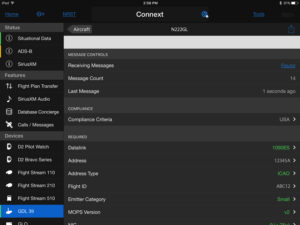
If you’re still looking for that ideal ADS-B solution for your airplane, be sure to check out our latest options including the GTX 345 all-in-one ADS-B transponder or our GDL 84/88 dual link universal access transceivers. For additional guidance on the right Garmin solution for you, visit our ADS-B installation planner here, or contact our experts at 1-844-GET-ADSB or [email protected].