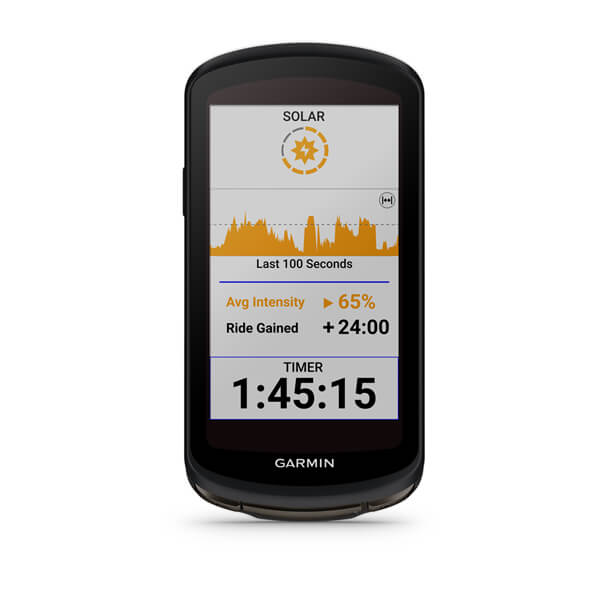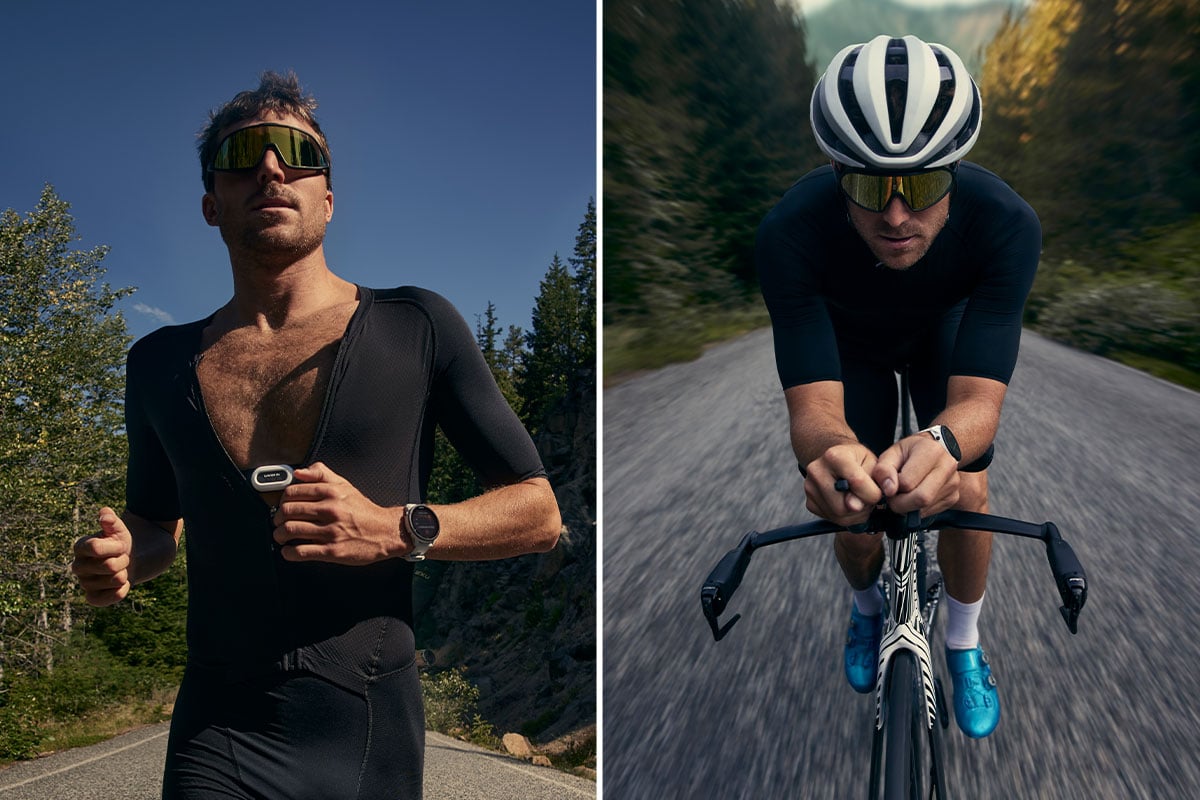
How to Build a Course in Garmin Connect
Whether you’re a runner or a cyclist, Garmin devices can guide you through your custom-built course while you’re on the go, allowing you to focus on the task at hand.
Garmin Connect™, the app used by fitness lovers worldwide to track and analyze their body’s metrics, comes packed with myriad features to help guide your workouts. And while there are thousands of prebuilt courses to choose from within the app, sometimes there’s no substitute for being able to chart your own path. Whether you’re a race organizer who needs to measure a precise distance or simply looking to compose a new leisurely course around your neighborhood, keep reading to learn how to create a course within Garmin Connect.
Step 1: Use the web interface if you can.
While you can also build a course within the Garmin Connect app on your phone, a computer with a monitor and a mouse is going to make it easier to get the perfect course — down to the tightest corner and what side of the street you plan to be on. Even better? If you create a course on the web platform, it’ll appear automatically in your app.
Step 2: Create a new course.
In the Garmin Connect interface (whether the web or mobile app version), click “Training & Planning” and then “Courses,” where there will be an option to “Create New.” Specify what type of course you want from the listed options, which will include different kinds of both running and cycling.
Step 3: Choose between a custom or automatic route.
This will be the drawing method for the next step — do you want to manually craft your perfect course, or do you want to be able to choose your location, your preferred distance and your general direction and have Garmin Connect give you a running or cycling loop based on that? If you prefer to DIY, the custom drawing method should be the default for most accounts. If you want a little guidance, select the automatic drawing method for a suggested course.
Step 4: Choose to follow popular routes, follow roads or freehand draw your course.
It’s fairly simple — you can choose to follow popular routes from other Garmin users (which might help you to avoid things like narrow roads that will involve close proximity to cars), you can follow the roads on the map or you can freehand draw your course exactly how you want it. If you have something specific in mind, we recommend freehand drawing. By simply clicking the map to create points on your course, you can choose exactly where you want to run or cycle. Assuming you’re careful, freehand drawing can also result in a more accurate course distance, which is important if you’re aiming for an exact time, or if you’re creating a course for an event.
If you are building a cycling course — specifically for road cycling, mountain biking or gravel off-roading — you’ll also be able to see categorized climbs, which let you know how steep the road or trail will be when you venture out. Depending on how much you want to work, this allows you to either embrace the hills or avoid them.
Step 5: Save your course.
You can name it whatever strikes your fancy, then opt to make it either a public or a private course. (If you plan to share your course with friends, be sure to set it to public.) Once your course has been saved, select the “send to device” button at the bottom of the screen and specify which device you want to display the course. The next time your device syncs to the Garmin Connect app, the course will automatically be downloaded and ready to complete.
Step 6: Share your course with your friends.
If you aren’t in the mood for a solo adventure, all it takes is a quick text to your friend to share the link to the Garmin Connect course you plan to complete. Your friend can use that link to open the course in their Garmin Connect app, send it to their own compatible device and be ready to roll within seconds.
If you are cycling with a GroupRide-compatible cycling computer, you can simply share the ride’s code with your friends, and they’ll be able to enter it directly into their compatible device to join the group and see course navigation. When users start their ride, they can enable location sharing so that everyone in the ride can see where their companions are.
Ready to choose your own adventure? Shop Garmin running and cycling products here, or open up your Garmin Connect account to start building the course of your dreams.