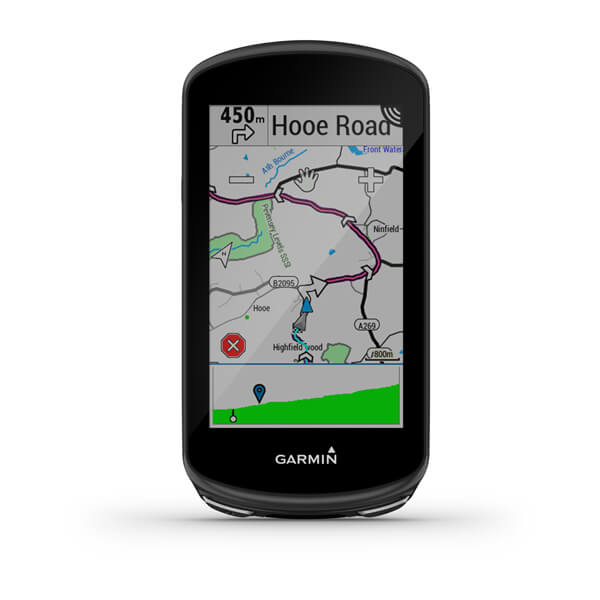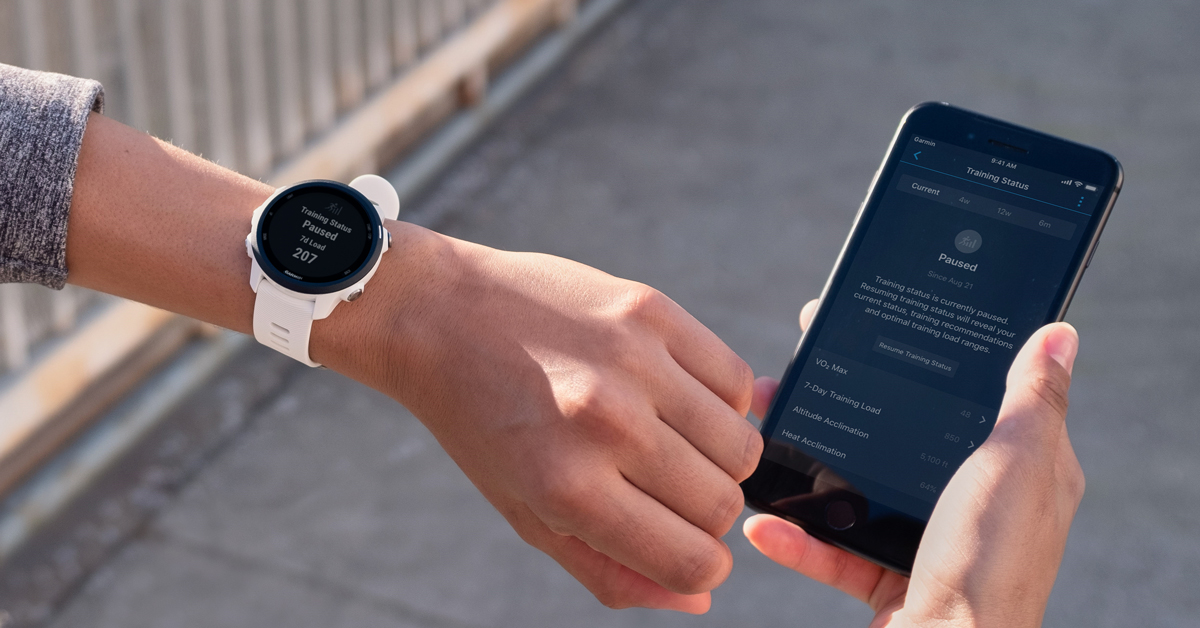
Pause Your Training Status
Whether you are injured, coming off a hard training cycle or just searching for new motivation, your fitness goals can change from time to time. Sometimes you have to stop training altogether to recover from an injury, and other times you may not have a specific race goal and are instead running or riding for pleasure. Whatever the reason, there are situations when tracking your training status can be demotivating or even counterproductive.
Rather than watching your status change to Detraining or No Status, you can now pause your status on compatible Garmin devices1 and leave it paused until you decide you’re ready for it again.
What does it mean to pause training status?
Pausing training status will hide your status along with any prescriptive feedback related to it. Your load focus2 will be hidden as will any feedback phrases related to your VO2 max, fitness trend, 7-day load and recovery time. Daily suggested workouts on select Garmin devices3 are suspended until training status is resumed.
If you are training in some capacity, you may be interested in monitoring some performance metrics even while status is paused. That is why you will continue to receive VO2 max and recovery time estimates, and you can track your 7-day load. Any training you do while paused will be accounted for when you decide to resume training status later.
How to pause training status:
You can pause training status from your compatible Garmin device or from the Garmin Connect™ app or website.
From a compatible Edge®:
From the home screen select My Stats > Training Status.
Note: If training status is hidden in the My Stats menu, you may have to first select Show to expand.
Select the hamburger menu button > Pause Training Status. Select the checkmark from the on-screen dialog to confirm.
From a compatible watch:
Note: To pause from your watch, you will need to have the training status widget added to your widget loop. Refer to your owner’s manual for how to customize widgets.
From the watch face, press up or down until you find the Training Status widget or widget glance. Press and hold up to open the menu. Select Training Status Options > Pause Training Status. Press down to review the informational text and press down again to pause.
From the Garmin Connect app:
Open the Garmin Connect app on your phone and select the hamburger or three-dot menu icon. Select Performance Stats > Training Status. Select the overflow menu in the top right corner and select Pause Training Status from this menu. Select Pause from the on-screen dialog to confirm.
From the Garmin Connect website:
Open the Garmin Connect website on your computer and select Reports from the left-hand navigation menu. Select Training Status from the All Activities section, then select the gear icon near the top right of the page. Select Pause Training Status, then select Pause from the onscreen dialog to confirm.
How to resume training status:
When you’re ready to start tracking your training status again, you can simply resume from the same location you paused it. Any training you have done while paused will be accounted for, so your status will not start over each time training status is resumed.
1Pause training status compatible devices: Forerunner® 245, Forerunner® 245 Music, Forerunner® 945, Edge® 530, Edge® 830, Edge® 1030, Edge® 1030 Plus, fenix® 6 series, MARQ® Collection
2Load focus compatible devices: Forerunner 945, Edge 530, Edge 830, Edge 1030, Edge 1030 Plus, fenix 6 Series, MARQ Collection
3Daily suggested workouts compatible devices: Edge 1030 Plus