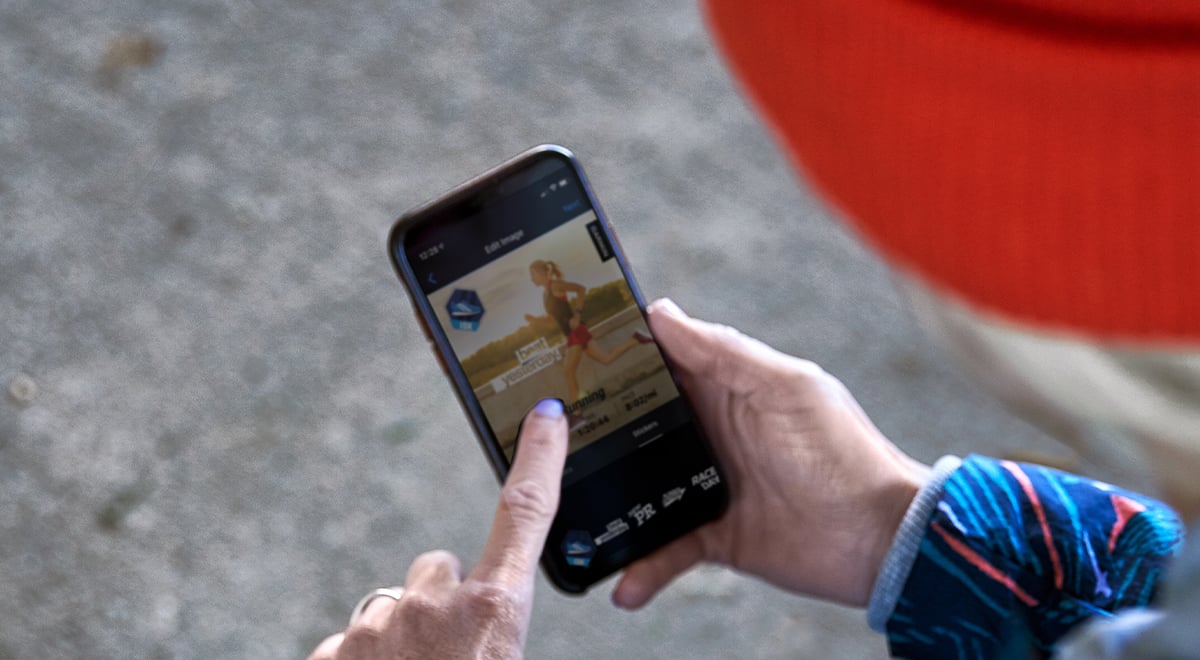
Customize Your Garmin Connect Photos with New Stickers
Share your activities and photos with a twist that’s uniquely you. Now in Garmin Connect™, customize any activity with new stickers you can add right on the activity screen.
How to get started:
- Open the Garmin Connect app.
- Open the activity you want to edit and share.
- Make sure your activities are already set to “public” so you’ll be able to share.
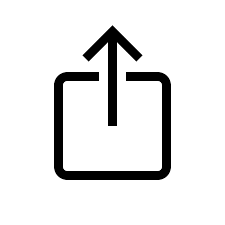 Tap the “Share” icon.
Tap the “Share” icon. - Select “Share Photo with Stats.”
- Choose a photo from your phone’s camera roll.
- Select “Data” to add your activity stats to the photo.
- Then select “Stickers” to play around with adding stickers to your photo.
- Move stickers around to place them just right.
- Tap “Next” to share with friends and family on social media. Don’t forget to tag your favorite Garmin social media account!
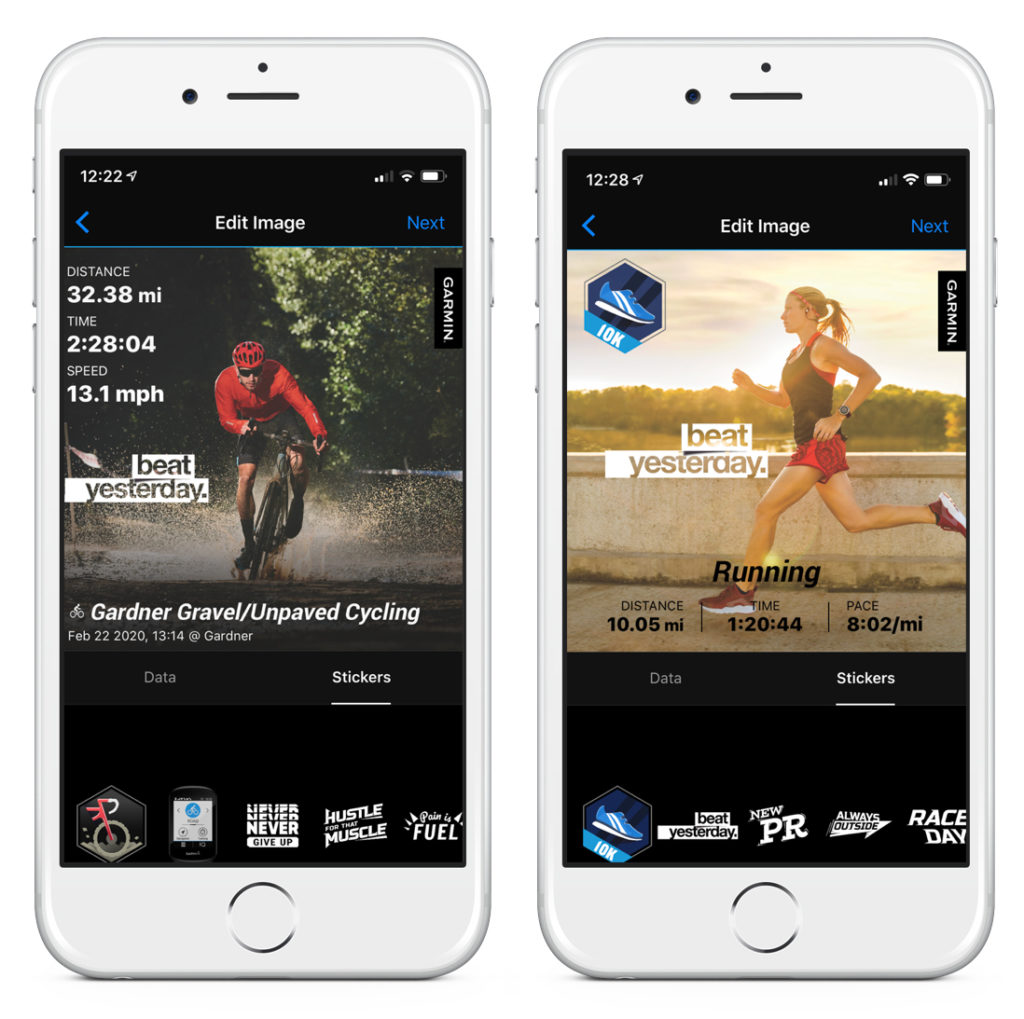
Other Garmin Blogs you may be interested in:




